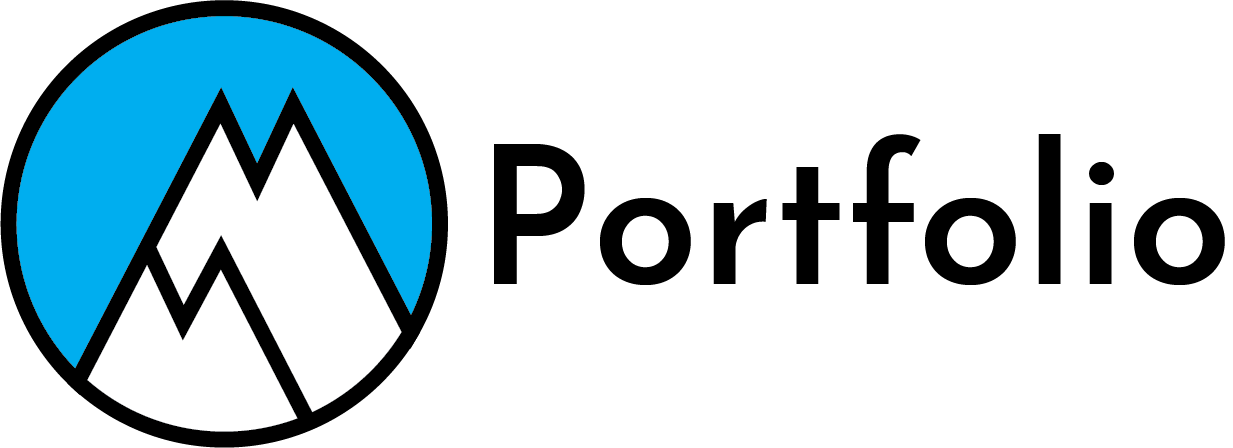Introduction to Browser Cache
Do you know what browser cache is? Well, browser cache is like storage for your browser. Today I will tell you what browser cache is, why it’s important, and how to clear it. I will explain the pros and cons of browser cache. I’ll tell you what are the types of browsers and more. Let’s go into the depths of the browser cache, shall we?

What is a Browser?
First, we should quickly discuss what a browser is. A browser is a computer program that lets you access information on the World Wide Web. The most popular browsers are Firefox, Google Chrome, Safari, Microsoft Edge, and Opera. I will explain how to clean the cache for Google Chrome and Microsoft Edge but I will leave a link for the others later.

What is Browser Cache?
It is basically storage but for your browser. The cache is somewhat like RAM. It temporarily stores files that contain downloaded web page resources. Resources can be images, Videos, CSS, Javascript, etc. These help make sites load a ton faster with having some of this stuff already on your computer. They also store site settings, login information, etc.

When your cache reaches its memory limit you will notice it starts to make problems. websites loading slowly, apps crashing, not loading correctly, etc. That’s why we need to clear it every once in a while. When you do clear it you have to enter login information manually the next time you log in. Also, the site may take a longer time to load because you’re deleting the files that help load sites faster.
How to clear browser cache
Google Chrome
- Open the Google Chrome browser on your computer.
- Click the More icon (three dots) at the top right. A drop-down menu appears.
- Click More Tools > Clear Browsing Data. A pop-up menu appears.
- To delete all data from the cache, select All Time.
- Check the boxes next to Cookies and other site data and Cached images and files.
- Click Clear data.
Microsoft Edge
- Open The Microsoft Edge browser on your computer
- Click the More icon (three dots) at the top right. A drop-down menu appears.
- Click on Settings
- Click on Privacy, search, and services
- Scroll down until you see clear browsing data > Clear browsing data now > choose what to clear
- Click on the Time range dropdown > All time > select what you want to clear > Clear
How to Clear Cache in Other Browsers
Different types
There are many different types of caches. They serve similar purposes but for different hardware and applications. Things that use cache include computer and mobile hardware, Apps, DNS servers, and search engines. Computers and mobile devices use memory called RAM. Apps use cache to save settings, search history, and data to run the applications offline. DNS servers store recent lookups so they reply to the browser. Search engines use cache to save search history so when you go to look it up again it shows up in the search results automatically.

Conclusion
Browser cache is very useful. It helps our sites load faster and keeps us from always typing our information. We can always delete our cache files by following a few simple steps. cache can be used for many different things. It can be used in computer/mobile hardware, Apps, DNS servers, And Search engines. This is my blog about browser cache. I have many more on my blog page.