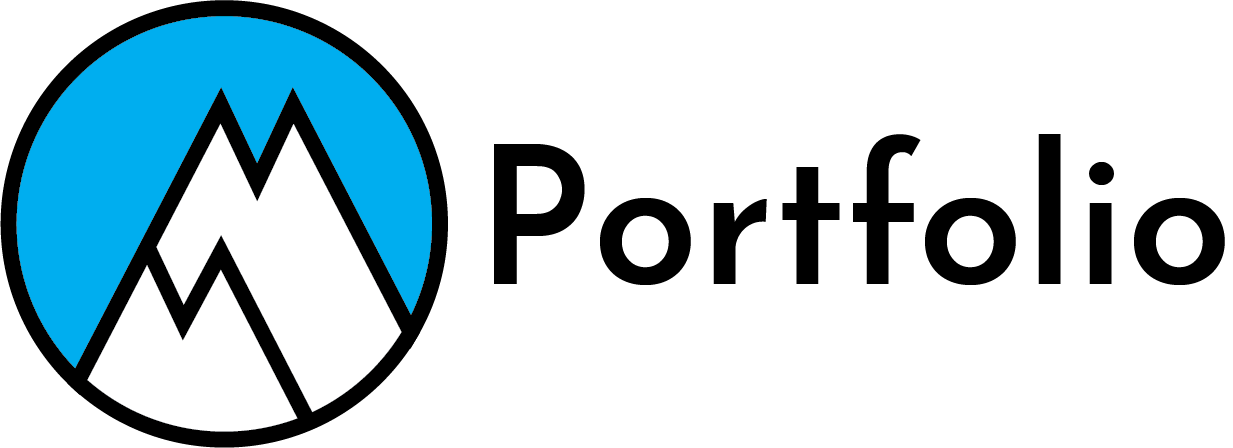Developer's & Content Creator's PC Build Guide
When it comes to developing and content creating it is essential to have the right hardware to maximize productivity and efficiency. There is a saying, “your tools are what make you money” By having the right hardware, you will be able to work faster, effectively and efficiently. Whether it is making an application, video editing, or running game simulation. Your hardware needs to be able to support all the heavy demanding tasks you throw at it.
I will help you choose the best hardware for your needs. I will explain the components of a computer what they are and what to look for when buying them. I will explain monitors and backup solutions as these will also double productivity and efficiency. I will also provide a step-by-step tutorial to further explain and help build your custom work machine.
What Are Components
Every device is made of components. Each component has its own task. These components all work together to make a device work and do what the device is supposed to do. Every device has components and phones, tablets, computers, servers, printers, etc. Most of these devices are made and sold and can’t be done unless you have experience and a distributor that is willing to sell you the parts. But with a personal computer (PC) you can buy the parts from a retailer. Allowing for more customization, more powerful, and cheaper in some ways. Below are all the components needed to build your own PC.
Motherboard
The motherboard is the “mother” of all the components in a computer. Every component and wires connect to this board which allows them to work together. When picking out your motherboard you need to look for three important factors, your motherboard needs to work with the CPU you chose, getting the right size, and has all the external and internal expansion slots for your needs.
Each motherboard has a socket type. Socket types dictate what list of CPUs can fit. When shopping for a CPU and motherboard it will show what socket type it is. Two of the most popular socket types of AMD’s AM5, intel’s LGA 1700 and AMD’s thread ripper series sTR5. AM5 and LGA 1700 are the most widely used. sTR5 is for high end desktops (HEDT) These processor types are insanely expensive and are meant for extremely high demand applications.
Motherboards come in different sizes or “form factors” to fit different cases. If you get a small case, you will want an ITX motherboard if you get a larger case, you will want an E-ATX or smaller. The most popular form factor size is an ATX motherboard since the case won’t be too big or too small. When looking for a case I’d recommend getting the largest motherboard form factor your case can accommodate. This way it will be easier to build.
Each motherboard has different numbers of external ports and expansion slots. External ports are your USB, USB-C, audio, and ethernets. These are used to connect your devices to the computer. Expansion slots are PCIE slots for GPUs, m.2 slots for SSDs, ram slots, USB 3.0 headers (if you have lots of RGB devices). Also, if you need to connect to WI-FI you would want a mother board with a WIFI antenna.

CPU & Cooler
Your Central processing Unit (CPU) is the brain of the computer. Think of it like the boss in a workplace. You need to make sure your CPU works with your motherboard and is compatible with each other, makes your budget, and meets your needs.
As to getting a better CPU, it needs a better motherboard and CPU cooler which can change the costs significantly. As you need to look at aspects like power consumption and cooling. The most relevant CPU generations currently are intel’s core ultra, 14th and 13th generation. Then AMD’s 9000 series to 7000 series. For intel they have 2 types of chip “K” series a non “K” series. The K series has integrated graphics and the non-doesn’t. I would recommend getting the K series for any intel CPU in case your GPU fails in the future. Then for AMD CPU they have 3D Chips which are better for 3D applications. “X” Series chips which are the top end of their chips but requires a Graphics card then “G” series is their budget CPUs making them less powerful than the “X” version, but they have integrated graphics.
Intel is better for single core performance and AMD is better for multi core performance. Meaning AMD is better for multi-tasking and intel is better for single one at a time tasks. I’d recommend looking up the software’s you use and figure out which one is more reliant on, Single core or multi core.
The CPU cooler is mounted on top of the CPU to cool it. Without a cooler your computer will only run for a few seconds before overheating. There are three types of cooling methods. All three methods are great but have their cons. Air cooling is big and bulky doesn’t look good and most Air coolers can’t cool powerful CPUs, and I don’t recommend them for any computer. The most popular option is an all-in-one cooler (AIO). Then custom liquid cooling, which is very expensive, high maintenance, difficult to install but is popular for its looks and cooling options as you can cool graphics cards and ram as well. I’d recommend getting an AIO for all your computer builds unless you need extreme cooling demands or just want the custom water cool aesthetic.
The left picture is the CPU and the right is a AIO which is mounted on top of the CPU.


RAM
Random access memory (RAM) is to store CPU information for a short amount of time compared to Storage where data is stored for a long amount of time. The higher demand for applications and the more multitasking you do the more ram you need. Id recommend 16gb of ram for doing small projects on demanding applications and gaming. Then 32 GB and 64gb for more demanding applications and gaming. When picking out Ram you need to look at your budget and needs. Id recommends getting CL36 Ram. To get a good balance of speed and latency. There is CL30 and CL 40, but Cl40 has higher latency and higher speeds and CL30 lower latency and lower speed. So CL36 offers a good balance between the two.

Storage
Storage is where all your files, apps, software, and operating system are stored. There are 3 types of storage systems
Hard Disk Drive
Hard disk drive (HDD) offers more storage as they max out at 26 terabytes (tb) and are cheaper but is the slowest and less reliable out of all three options.

Sata SSD
Solid State Drive (SSD) is the middle ground between HDD and NVMe. Sata SSDs are more expensive and faster than an HDD but cheaper and slower than an NVMe Drive. These SSDs max out at 32tb but get extremely crazy expensive the higher tb you get.

M.2 SDD
The most popular out of the three M.2 SSDs are faster than HDD and SSD by a big jump. They are the most reliable and least likely to fail. But it is the most expensive option. Both Sata and M.2 SSDs max out

Out of all three I would recommend getting at least one M.2 SSD than for everything else you need to store on your computer. I would recommend getting a Sata SSD if you plan to work and access projects on it as they are slightly faster, it makes it less frustrating as you do not need to wait longer waiting times. An HDD is good since you can get a lot of storage for cheap but are slower these are good for files you do not care to lose and do not access them all the time or save old files that you do not need any more. If it fits your budget, I will get M.2 SSDs for everything unless you need to save tons of files. If it does not fit, your budget gets at least one M.2 SSD to store crucial files. Then if you happen to need more storage depending on your needs getting Sata and hard drive storage is the best option.
GPU
The graphics processing unit (GPU) is what displays everything on your screen. There are three Companies who makes graphics cards. Nvidia, AMD, and Intel. Nvidia has better features and is more expensive than AMD. AMD has less features, making it less expensive. This is more your preference, both cards are good Nvidia is better for gaming than AMD otherwise they both are very similar in performance. Intel is newer and is far away in performance and features than Nvidia and AMD I do not recommend them. I will explain Nvidia cards only as they are going to be better for developers and creators. Nvidia makes a new line of cards every year the current on being the 5000 series. The cards go from 5050 to 5090, 5050 being less powerful and 5090 being the most powerful. Nvidia also have “Ti” and “super” versions that are slightly better than their base model. Picking a GPU depends on your budget and needs as these cards range from $300 – $2300. If you are a game developer, content creator, gamer, and any software or app that is GPU demanding you will want a better GPU.
When getting a GPU, you want to also balance it with your CPU. Think of it like a seesaw if your CPU is way better than your GPU your CPU is going to wait for the GPU to get its task done. And it works the same way around. This results in making the computer slower. This is not hard to mess up, just make sure you are not getting an old or cheap CPU with a very expensive 5090.

Power Supply
The power supply unit (PSU) powers the entire computer. You need to figure out how much power you will need to power your machine. But we can use a special calculator that can figure this out. Using the Newegg calculator fill out the components that your computer will use. Then it will calculate how much watts you will need. As long as you have the minimum wattage you need your computer won’t have power issues. I would recommend adding another 100-400 watts on top of the calculation for overclocking and future upgrades with your machine.
There are 3 different types of PSU’s. Fully, Semi and non-modular. Fully modular meaning you can plug in the cables to the power supply that you need and gives you extra room to power other things. Non-modular power supplies, the power cables are already connected for you, but you cannot customize it to your needs. So, if you need more power connectors for storage or other devices you might not have enough. Semi modular has both. Giving extra cable ports for other devices. I would recommend getting a fully modular power supply, even though you must figure out the cables, it gives you more upgradability and offers the extra power your computer needs if you are building a high-end computer.

Case & Fans
The case is where all the components get installed and cools the components. You must consider the amount and size of your components. You will need to take account how many Sata SSD’s and hard drives you are installing. You need to find a case that can fit and support your chosen motherboard size. Maybe you need to fit an E-ATX motherboard, you will want a large case. Also, if your case supports it, you can install a smaller motherboard. Then you are getting a small case you need to look to see if your graphics card and power supply fit.
You will also need to take account of space and figure out where you want to put your computer. There are all types of cases to accommodate for different spaces. There are small cases, mid-size cases, large cases, wall mountable cases, pc desk, and all kinds of cases. The most common case is a mid-size case but again the size depends on your needs and wants.
For your case you will need to get fans to be able to cool your components. When getting cases, you want to make sure you get the right size and number of fans. Also, the right size AIO (if you are getting one). When getting fans, you want to make sure they come with a USB hub to be able to connect them to the motherboard and be able to control them.
When buying your fans you need at least 3 fans, 2 intake fans and 1 exhaust fan to make sure you can get air in and out allowing the components to cool. The PC build tutorial below will go further in detail.

Operating System
If you want to install windows on your computer, you may want to get a windows key. Which is a license that allows you to customize windows and remove the annoying watermark. Unless you have an old computer, you do not need this. If this is your first computer, you will want to get this. The video tutorial will show you how to get one of these for a really good price.
Video Tutorial On Building PC
Displays
After you build your PC, you will also need to consider your keyboard, mouse, desk, and monitors. Monitors are the most important for developers and content creators and even people who use their computer for work. Since they increase efficiency as they allow you to look and do multiple things at once. If you are a developer, you would want to focus on getting multiple monitors. If you are a content creator, you want to get a single high-resolution monitor for editing, you can get more but you will need at least one high resolution monitor. As well if you are a gamer you want to get a high refresh rate and potentially high resolution depending on what game you play and your computer’s capabilities.
Backup Solutions
As a developer and content creator you are always saving projects, files, photos, videos on your computer that are important. If these important files happen to get deleted or corrupted and let us say you must meet a deadline for a client, you are going to be screwed. So having a back solution prevents you from doing a project all over again increasing efficiency. So, when you accidentally delete, or files get corrupted you can easily go to your backup and recover it. There are many different types of backup solutions but some good ones for developers and content creators are:
Offsite Backups
There are two types of offsite backups cloud and hard drive backup. Cloud backup is a service that allows you to store files on a company’s server. This allows you to access files on multiple computers and is low maintenance and easy to set up. But you would pay monthly/yearly and overtime it becomes extremely expensive. Especially if you need lots of storage. Backblaze, IDrive, and Synology C2 are good backups solutions. Hard drive backup is just simply saving everything on a portable hard drive. This is easy to do but because it is a manual process it is annoying to do every day and if you rely solely on your hard drive and it fails then your work Is completely gone.
Raid
Raid is when two or more drives work together on a computer or file server. There are many types of raids. There is raid 0 which combines two drives storage capacity and makes it one. Raid 1 is two or more drives copying each other. Raid 5/6/10 are combined versions of Raid 0 and 1. Which is great since you get mirrored data and storage expansion. But it is more expensive since you need at least 3 to 4 drives. This Raid 1/5/6/10 is great if you have physical failure as the remaining drive will still have everything but it is not great if you accidentally delete something, or a corrupted failure. You will need to use one of the other options listed if you want to be protected from all this.
Snapshot Backups
A snapshot backup is a snapshot of the state of your files at a point in time. So, if you are working on editing and the file gets corrupted. You can go to your snapshots to find the latest one that was taken before it got corrupted, and you can keep working. This is also the cheapest option since most computer systems have this. The only downside is if your drive fails everything is gone so using this with Raid or other options is great.
NAS Systems
A Network-attached storage (NAS) system is your own server that can store and share files. This is a device you would set up in your home or business that you and anyone you give access can access. This allows you to automatically store your files like cloud storage, but it can be difficult to set up and is cheaper than cloud storage overall but can be a hefty one-time cost depending on how much storage you need. The most popular NAS systems are Synology and TerraMaster.
Conclusion
Choosing the right hardware really comes down to knowing your workflow and your needs. Both developers and content creators benefit from a fast PC but also having the right monitor layouts for your workflow needs allows you to double your speed. As well as a backup system prevents you from redoing any projects or work for a client, saving more time. If you do not have any experience, be sure to check out the step-by-step tutorial. It does not matter what your job is in this industry, having the right hardware and devices allows you to increase your income, create, and allows you to work with confidence. In my next blog I will go over three custom PC builds you can easily buy and build a PC within your budget and three laptop recommendations for people who are always on the go and need something powerful.
Sources
- PC components explained: how to pick the best components for your PC | TechRadar
- Amazon.com. Spend less. Smile more.
- The Ultimate Guide to PC Monitors: Everything You Need to Know
- Search Data Backup Information, News and Tips from TechTarget
- https://www.cloudwards.net/external-hdsnas-vs-cloud-backup/
- https://www.spiceworks.com/tech/data-management/articles/what-is-raid-storage/
- Best PC builds for gaming 2025: From $500 budgets to $4,000+ | Tom's Hardware
- https://www.pcmag.com/how-to/how-to-build-a-pc-the-ultimate-beginners-guide